PRESENTATION OF THE SMART IPTV APPLICATION
To take advantage of IPTV subscriptions on Samsung, LG and other Smart TVs, it's usually necessary to use the Smart IPTV application. This application is also available on IPTV boxes from the Playstore. The installation method is different on IPTV boxes, but the activation of the subscription and the application remain the same.
Elegantly important, the application alone is not enough to obtain TV channels, you must also have a SMART IPTV subscription before following this tutorial.. This smart iptv application just replaces the purchase of the android box with the SMART TV . If you don't have a subscription, you can read my article on how to find your smart iptv. iptv subscription. This application allows you to run theurl files known as "m3u playlists". Each IPTV provider and ISP has its own playlist. So you need to get your m3u from your provider. If you need it, here's a site offering playlists from the four French ISPs ICI and you can read my article on how to get an IPTV subscription.
Extremely important reminder
Using a VPN for SMART IPTV applications is highly recommended. And if you're too lazy to read all my reviews of the various VPN providers, here's the one I'd mainly recommend: it's NordVPN. It's the best VPN and the most suitable as an IPTV VPN. It has the most servers, speeds are top-notch, applications are super-easy to use, and the company is based in Panama.
If you're using an Android box, simply download the VPN application directly from the Playstore. Enter your login and that's it.
If you use a television for your IPTV subscriptionTo protect yourself, you need to install the VPN on your router. It's also for this last reason that it's easier to use an Android box as a box, as the VPN installs in a single click! Read my guide if you're a little confused about how to use VPN for Smart TV. Installation is simple, just follow my instructions and the photos in the tutorial. Don't neglect this step, it only costs a few dozen euros, is very simple to set up and can really save you a lot of trouble.
In a nutshell:
- If you have an Android box or a TV running Android TV, then you don't need a router.
- Otherwise, you need to buy a router to install the VPN on it.
Now that your connection is secure with NordVPN and you no longer risk anything from organizations or hackers wanting to know about your activity on the Internet, you can continue the tutorial!
Smart IPTV installation on a Smart TV
SMART IPTV subscription
Your TV must be connected to the Internet.
- Go to the Smart Hub. For a Samsung TV, it's the multicolored key, otherwise it's the house-shaped key)
- Then go to the app market. This is where you can download lots of applications for your TV.
- You should find the Smart IPTV application among the most downloaded apps.
- Click on Download
- Wait a moment, then click on Install
- Then click on Run
SMART IPTV application activation
The application is not free (around €5 or €6). You can test it for a week, then you'll have to pay to use it. Here's how to activate it.
- When you start the SMART IPTV application, you should see a "MAC address" line. Make a note of this address (or take a photo with your cell phone).
- Go to https://siptv.eu/activation
- Enter your MAC address (with ":")
- Enter an e-mail address
- Choose the Paypal or CB payment method (Smart IPTV application activation will be immediate)
- Confirm payment and you're done.
The application is linked to your TV. If you change your TV, you'll have to buy the application again.
Installing an IPTV subscription on SMART IPTV
You have an IPTV subscription to install on your new application. It's quite simple.
Here's how to set up your IPTV subscription on your Smart TV:
- You must have a m3u file or, more generally, a url address to a m3u playlist file such as (http://fournisseuriptv/blabla=m3u?user=xxxx?password=xxx...)
- Visit http://siptv.eu/mylist/
- Enter your TV's MAC address (the one used to activate Smart IPTV)
- Enter the address of your playlist in the URL box (or indicate your m3u file if you have one).
- Check the "I'm not a robot" box
- Click on Send
- Restart your TV, everything should work
Once you've followed all these steps, you'll be able to enjoy your SMART IPTV subscription straight away.


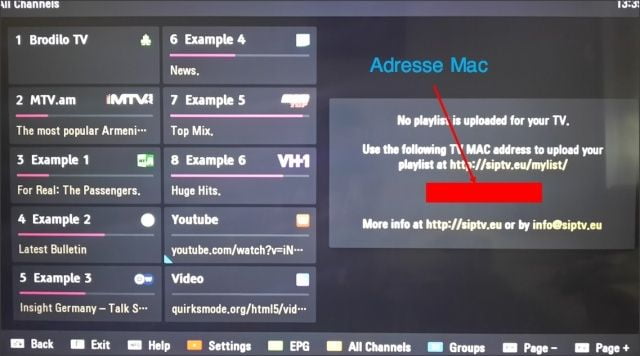
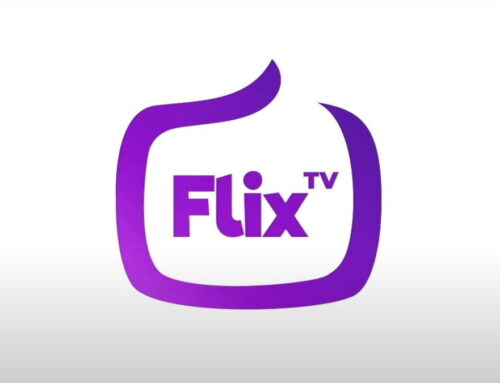




Leave A Comment